
MENUMENU
TALK TO AN EXPERT
Special Hours: 7AM – 6PM PST
TALK TO AN EXPERT
Special Hours: 7AM – 6PM PST

With the same safety, reliability, and long-lasting performance that Battle Born customers have trusted for nearly a decade, Smart LiFePO4 Deep Cycle Batteries are redefining how we think about energy storage. Built with Dragonfly IntelLigence technology, Battle Born Smart Batteries provide unmatched connectivity, communication, and safety tools to ensure your power system performs at its peak.
Pairing a robust wireless network with remote monitoring capabilities, Battle Born Smart Batteries allow you to receive error detection and warning notifications and check the status of your system from anywhere in the world. This connectivity is further enhanced with the Battle Born HUB, a gateway device that offers access to advanced features like dynamic system monitoring, custom alerts, and automated configurations.
For adventurers, off-grid enthusiasts, and anyone relying on energy independence, staying connected to your power system is key. The Battle Born Mobile App is your gateway to smarter, safer, and more efficient energy management. Designed exclusively for Battle Born Smart LiFePO4 Batteries, the app ensures seamless monitoring and control of your power system, giving you the confidence to focus on your adventures instead of monitoring your batteries.
Whether boondocking in your RV, cruising on open waters, or enjoying the tranquility of an off-grid cabin, the app lets you monitor your battery performance in real time. From checking the state of charge to ensuring your batteries are operating efficiently and providing real-time performance tracking and critical system notifications, the Battle Born Mobile App is the ultimate tool to help you stay safe while harnessing the full potential of your lithium power system.
With advanced system monitoring, you can take your off-grid power to the next level! We’ll show you how as we dive into the inner workings of the Battle Born Mobile App and how it pairs with your Battle Born Smart LiFePO4 batteries and accessories.
Accessing the smart functionality of your Battle Born Smart Batteries begins with downloading the Battle Born Mobile App. Follow these simple steps to get started:
Please note that the app is currently available exclusively on the Apple App Store for iOS devices, but an Android version is on the way!
To download the app, search for “Battle Born” in your device’s app store.
Then, locate the official Battle Born Mobile App and tap “Install.” Once the download is complete, open the app to begin setup.
Tap the account icon in the app to access the login screen. You’ll see two options:
Once logged in, you can pair your Battle Born Smart Batteries with the app.
Watch the step-by-step tutorial below for more help with setting up your app.
Now that you’re logged in to your Battle Born Mobile account, it’s time to connect your Battle Born Smart Battery to the app. Setting up a single battery system is straightforward and only takes a few steps.
Important Note: Ensure your battery is within Bluetooth range to complete the pairing process.
Select “Configure” from the home screen menu. Next, select “Single Battery System.” This will lead you to a screen where you can connect your battery by scanning a QR code or manually selecting it from a list of discoverable devices.
Position your phone’s camera over the QR code on your battery for the quickest setup. The app will automatically recognize the code and begin the pairing process. Once your battery is paired, you can customize its name for easy identification. Tap the current name and enter a new one.
If you prefer to connect manually, tap “View Discoverable Devices” in the upper-right corner of your screen. Select your battery’s serial number from the list of available devices. After pairing, you’ll have the option to rename your battery for better organization.
After your battery is connected, tap “Complete System Setup” and wait for the process to finish. You’ll then have the option to name your overall system.
Once setup is complete, your system will be accessible on the “My Systems” page. From here, you can easily monitor performance, track system health, and configure your battery settings.
Connecting a multi-battery system using the Battle Born Mobile App and Battle Born HUB only requires a few more steps than a single battery system and takes your energy management to the next level.
From the app’s home screen, tap “Configure” and select “Multi Battery System.”
To connect the HUB, you can scan the QR code on the device or manually select it from a list of discoverable devices. For this example, we’ll connect manually by tapping “View Discoverable Devices” and selecting the HUB from the list.
After connecting the HUB, you’ll need to input details about your system, including:
For example, if connecting 8 Battle Born GC3 Smart Batteries in a 48-volt configuration, input this data accordingly and press “Continue” to see a preview of your system.
Then, connect the individual batteries. You can scan the QR code on each battery or manually select them from the list of discoverable devices. If QR codes are not visible, use the manual method to input each battery.
Once all batteries are added, you can customize their names for easy identification by selecting “Edit Name.”
Drag and drop the battery icons on the system configuration page to match your system’s physical connection. For series configurations, it’s essential to follow the wiring order.
Once the layout is correct, tap “Complete System Setup.” The app will sync the HUB with your batteries, which may take several minutes.
After syncing, you’ll be prompted to name your system. Once named, your multi-battery system will be fully connected and ready to monitor.
Once your Battle Born Smart Battery system is connected, you can explore the app’s powerful system monitoring features. The main monitoring page provides a complete snapshot of your battery system’s health, performance, and status, ensuring you have all the information you need at your fingertips.
From the app’s home screen, tap “My Systems” and select your system to navigate the monitoring page.
Frequently reviewing your system metrics will ensure your batteries function efficiently and allow you to address any potential problems early.
Regular firmware updates ensure your Battle Born system and app operate at their best. These updates provide new features, improve performance, and enhance security, making them integral to system maintenance.
Before starting the firmware update:
Important: Do not close the app or exit the update window while the process is underway.
Once the update is complete, return to the system monitoring page to confirm the status of your system. Your firmware will now be up-to-date, and you can take advantage of the latest features and optimizations.
Staying current with firmware updates ensures your Battle Born system delivers reliable, efficient, and secure energy performance.
With the Battle Born Mobile App, managing your smart lithium power system has never been easier. From seamless setup and configuration to advanced monitoring and maintenance tools, the app empowers you to take full control of your Battle Born Smart Batteries. Whether you’re staying connected to a single battery or managing a complex multi-battery system, the app makes it easy to optimize performance, ensure safety, and stay informed — all from the palm of your hand.
With features like real-time alerts, detailed system insights, and convenient firmware updates, the Battle Born Mobile App ensures your energy system is always ready to meet the demands of your adventures. As your trusted partner in power, Battle Born continues to lead the way with innovative solutions that make energy management smarter, safer, and more accessible.
Ready to upgrade to smarter, safer power? Our technical specialists would love to chat about your system and how you could benefit from intelligent power. Switch to Battle Born Smart Batteries and download the app today to experience the freedom and confidence of knowing your power system is just a tap away.
Shop Best Sellers

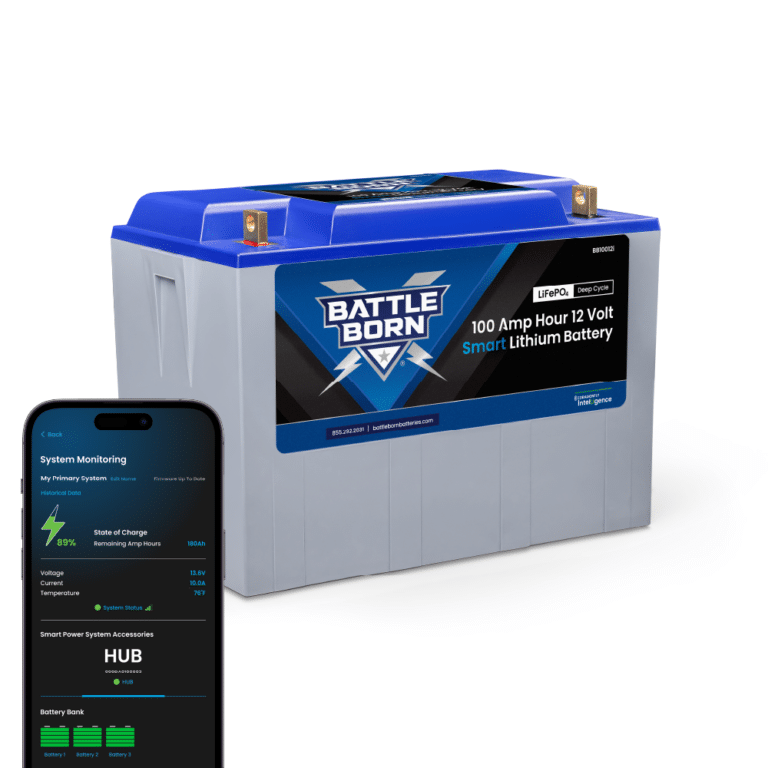

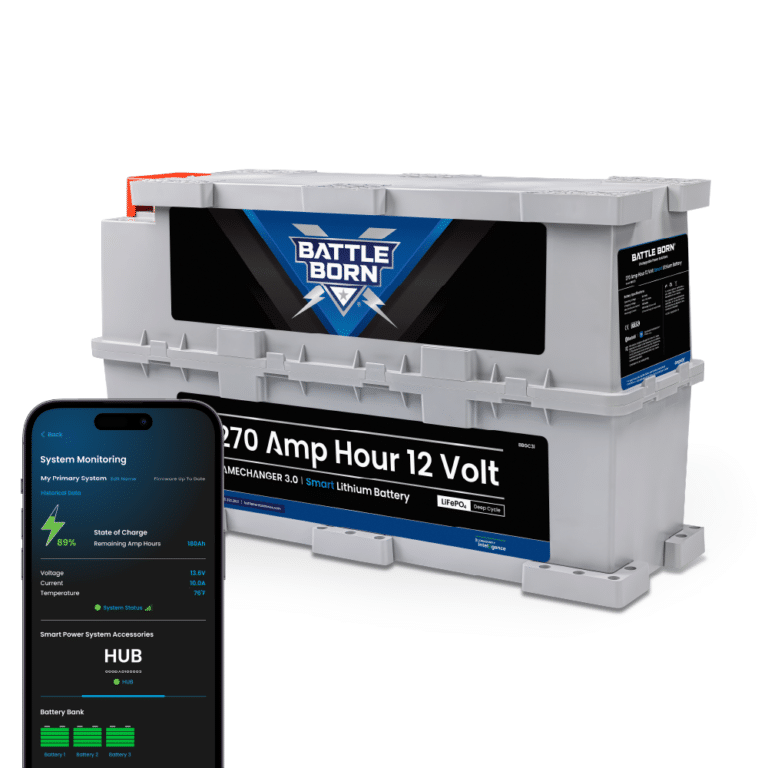




Ask a technical specialist now at 855.292.2831
Stay in the Know